Blackmoon File Browser -|- changelog -|- FAQ

- Browse, open, rename, manage, copy, move, delete or even email files found on your phone. Aware of 100+ registered file extensions.
- Multiple file support.
- Attach files to email.
- View thumbnails of image files.
- Create music playlists with the Send Marked feature.
- Pack/unpack Zip files.
- Create Jump Points to any file or folder both in the app and on the Home screen.
- Version updates can be viewed here.
- compatible with Android 1.5+
- Thanks and enjoy!
Available in the following languages:
- English (the default language)
- Chinese – courtesy of Victor Chen
- German – courtesy of Wolf-Peter Dehnick
- Russian – courtesy of Макс Ширшин (Max Shirshin)
- Italian – courtesy of Raffaele Dell’Aversana
If you would like to volunteer and help translate this app into another language, please see the Localization page.
For Developers:
Intents & Providers are discussed on that page along with sample code.
BFB will request 1 permission that users will be warned about:
Storage – modify/delete SD card contents (needed for Copy/Rename/Delete and other features to work with the SD card)
Current Feature List
- Supports devices running Android 1.5 or higher.
- Browse Folders / Files, expands the display so that really long filenames are not cut off.
- Open Folders / Files (as long as you have permission). This feature was more of a PITA than I first imagined as the standard functions to translate file extensions into application types were extremely lacking. I instead created my own function to translate a large number of extensions into known apps based on IANA’s list. If the file is still unknown, File Browser will attempt to open the file as plain text so you can take a peek inside it.
- “Open With” allows you to open a file with something other than the default application for that file type
- “Open As” allows you to open a file with any app, not just ones that handle that file type
- Send To: this feature allows you to “send” the file via another app. While mainly used for email attachment, it is also used by apps like Dropbox, the Create Playlist feature, and Pack (Zip) as well.
- Rename files and folders.
- Mark allows multiple selections within multiple folders. Marked folders will include all subfiles and subfolders.
- Copy / Move / Delete marked files and folders.
- Send Marked To: attempts to send all of the marked files to another app (highly dependent on what kinds of files are marked and what apps will work with them). For example, the K9mail app will accept a set of marked image files as a slideshow to email someone or the Create Playlist feature that accepts audio files.
- Delete files or empty folders. If you want to delete a non-empty folder, please Mark the folder and then use Delete Marked.
- Ability to show / hide non-readable files and folders to cut down on the clutter (default: hidden).
- Emblems to quickly tell if a file is read-only or unreadable.
- Back button will close the application if at the root folder, otherwise it will act as if picking the first item in the list (“go up one folder level”). This behavior is optional and may be turned off. (default: on)
- New folders can be created.
- The current folder is remembered next time the app is run.
- File icons are loaded with their respective app icons, if possible and applicable.
- Optionally view thumbnails of image files. All image loading is done in the background so that navigation is unaffected by thumbnail loading. The feature is optional so that battery life may be conserved by less use of the CPU/file IO.
- Thumbnail sizes can be changed and are cached for 3 days.
- Storage space available is displayed in the header if you have write permission to the folder.
- If multiple audio files are marked (must be > 1) and you use the Send Marked feature, “Create Playlist” will be an app option to pick (if more than 1 app can handle multiple audio files). Creating a playlist will ask for a filename (defaulting to a pre-generated name of “playlist-1.m3u”), once a filename is chosen, an M3U playlist file will be created in “playlists/<filename>.m3u”. The system will be notified of the new playlist so that the default music app can import the playlist immediately. The file may be safely deleted at this point or it can be reused if the sdcard is removed from the phone and placed in another computer/device.
- Other applications that wish to use a separate app to browse the system for a file, a folder, or even multiple files can use BFB to do so. A comprehensive writeup on just how a developer would write code for it is located on the Intents & Providers page.
- BFB will respond to email attachment requests, allowing you to use BFB to pick whatever file you wish to attach.
- Sort by Name, Date, Size, or Type.
- Ability to refresh the SD card as if it was removed and put back into the phone. Several apps monitor that as a trigger to refresh what it can see on the SD card (most notably the music player and photo gallery).
- Edit files instead of merely opening them for viewing — quite useful for images if you have something like Adobe’s Photoshop Mobile installed.
- Font sizes can be changed.
- Screen orientation can be changed.
- Horizontal finger swipe on a file equivalent to the “Send to..” menu.
- Folders using “Send to…” will act as if sending multiple files. For example, this will allow the swipe of a music folder to be sent to the Create Playlist.
- Pack/unpack Zip files. Creating a Zip is similar to creating a playlist, by using the “Send to…” feature to send files or folders to the Pack (Zip) function. Just as other apps can access the Create Playlist function, Pack (Zip) and Unpack (Zip) are available as well.
- Jump Points can be created on any file or folder. A jump point allows you to quickly navigate from anywhere to any jump point by accessing the “Jump to…” menu option or pressing the Jump To Places button in the upper right corner. A list will pop up allowing you to tap a jump point to instantly move to that folder/file. If you long press on the jump point, you can remove it from the list.
- Jump Points may be created as shortcuts on the Home screen.
- File shortcuts may be created on the Home screen, too. These will open up the file directly without going to the File Browser.
- Show/hide unreadable or hidden files.
- Audio files will be given a menu option allowing you to make that file available to the various ringtone lists. BFB will not actually set the ringtone itself as that would require more permissions and there’s no need for a file browser to have those kinds of permissions. A button is provided to let you quickly jump to the phone Settings so that you can set it yourself. This feature is accomplished by copying the audio file to special folders on the SD card. /media/audio/* folders are required for this feature to work, please do not delete them from your SD card or you will find your custom ringtone also removed!
- Search feature added. Searches the entire SD card for files. System folders will be excluded from searching unless you are actually in the system folder you want searched. Available as part of the global device search feature as well as within the file browser app.
- Copy/Zip/Unzip multiple sets of Marked files at the same time. Move and delete are still not possible during this time to avoid potential conflicts.
- An optional recycle bin feature has been added and is ON by default. The recycle bin will keep files for 3 days before deleting them. Jump to the recycle bin to browse through your recent deletes. Emptying the bin is possible whenever you wish, either manually deleting files from it or by Long Pressing the jump button to quickly empty it completely.
- § used to denote a symbolic link to a real folder somewhere else.
- Jump Points can be viewed from a Live Folder on devices that support it.
- Android pre-3.0 (most phones) devices have an option to “Use Full Screen”, which will hide the Notification Bar (aka Status Bar) to provide more screen space.
- Image caching resides in a folder alongside the Recycle Bin. Each cached image will only reside on the SD card for as long as a recycled file (3 days). If it is not accessed in that length of time, it will be removed.
- Future version: Since I provide a way to empty the Recycle Bin, I should provide a similar means to empty the image cache.
Screenshots
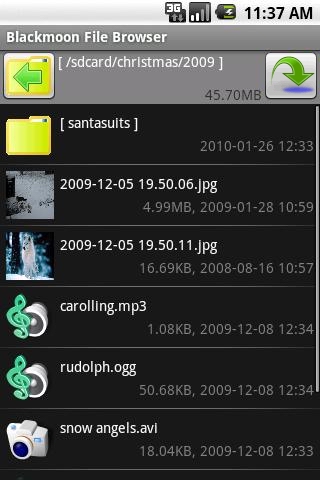
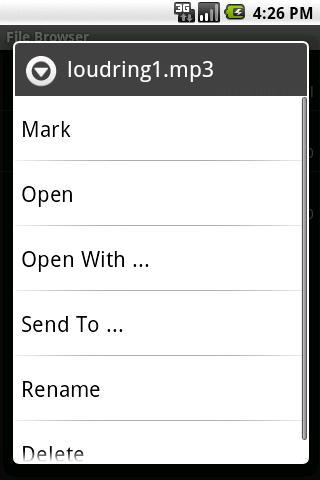
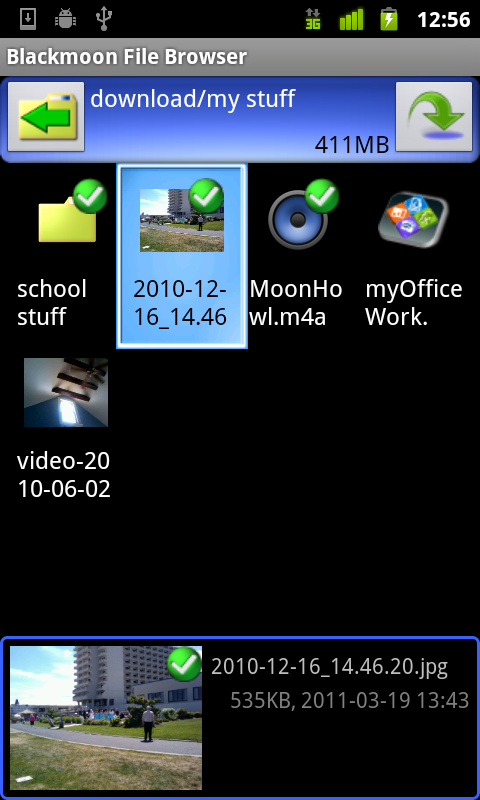
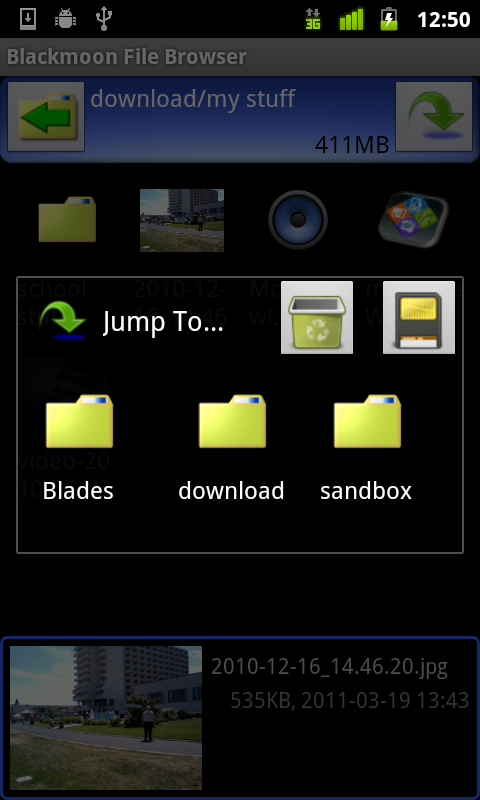
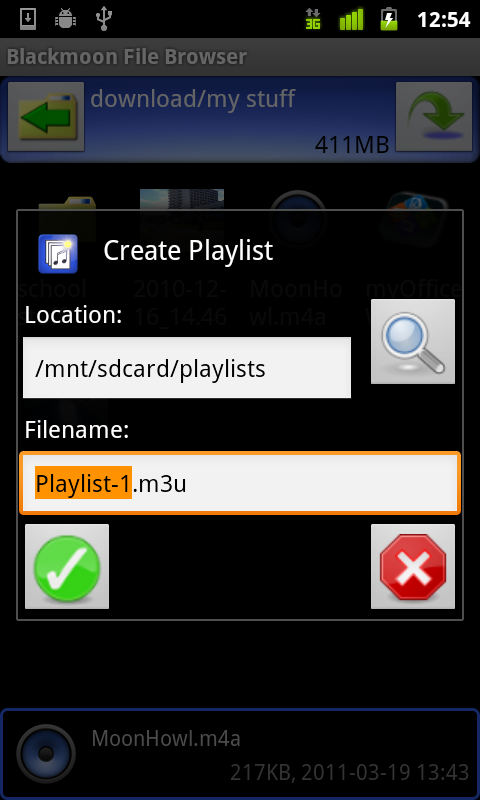
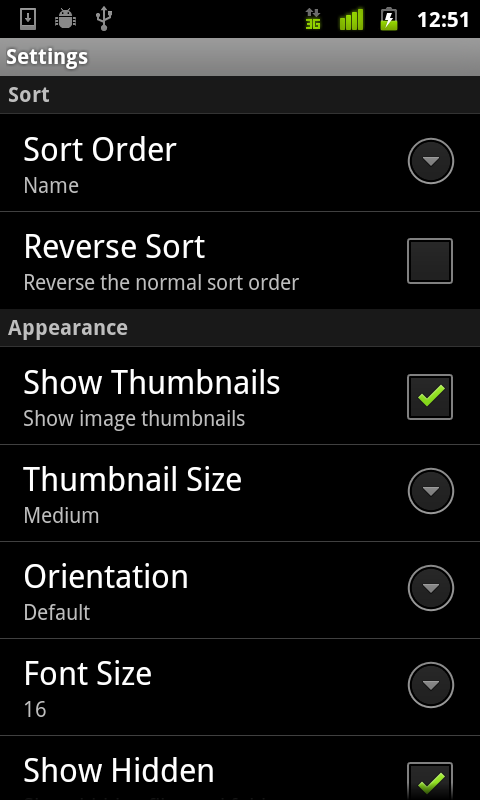

Youtube